Image may be NSFW.
Clik here to view. 今年 2022 年初台股從高點一萬八崩盤,時至今日跌了近一年,差不多可以觀察買點。 每天打開看盤軟體、股市網頁,主動梳理資訊需花費大量時間精力。如果需要的資訊、數字,使用程式自動寄 email 通知,被動接收精準資訊花費的時間很少,有需要時再進入資料庫查閱所有紀錄過的資訊。 本篇說明如何使用排程,從證交所官方 API 抓資料,儲存於 Google 試算表資料庫,並每日自動寄通知給自己。 (圖片出處: pixabay.com)
今年 2022 年初台股從高點一萬八崩盤,時至今日跌了近一年,差不多可以觀察買點。 每天打開看盤軟體、股市網頁,主動梳理資訊需花費大量時間精力。如果需要的資訊、數字,使用程式自動寄 email 通知,被動接收精準資訊花費的時間很少,有需要時再進入資料庫查閱所有紀錄過的資訊。 本篇說明如何使用排程,從證交所官方 API 抓資料,儲存於 Google 試算表資料庫,並每日自動寄通知給自己。 (圖片出處: pixabay.com)
Clik here to view. 例如想要取得「每日收盤行情-大盤統計資訊」時,如上圖,展開此項 API 內容後,點擊「Try it out」→「Execute」,可看到紅線處的 API 呼叫網址為:
例如想要取得「每日收盤行情-大盤統計資訊」時,如上圖,展開此項 API 內容後,點擊「Try it out」→「Execute」,可看到紅線處的 API 呼叫網址為:
Clik here to view. 呼叫 API 返回的資料格式如上圖,在「Responses」區塊點擊「Model」可看到中文說明,以下為部分 json 格式的資料範例:
呼叫 API 返回的資料格式如上圖,在「Responses」區塊點擊「Model」可看到中文說明,以下為部分 json 格式的資料範例:
Clik here to view. 首先從「Google 雲端硬碟」開個新的 Google 試算表,設定好工作表名稱、欄位名稱。 接著從選單「擴充功能」→「Apps Script」,可開始寫程式碼。 2. 程式碼範例Image may be NSFW.
首先從「Google 雲端硬碟」開個新的 Google 試算表,設定好工作表名稱、欄位名稱。 接著從選單「擴充功能」→「Apps Script」,可開始寫程式碼。 2. 程式碼範例Image may be NSFW.
Clik here to view. 在 GAS 頁面的選單「編輯器」可撰寫程式,以下為「抓大盤資料」的範例:
在 GAS 頁面的選單「編輯器」可撰寫程式,以下為「抓大盤資料」的範例:
Clik here to view. 成功的話,會立刻收到郵件通知,效果如上圖。
成功的話,會立刻收到郵件通知,效果如上圖。
Clik here to view.![排程抓證交所台股交易資料+自動寄信通知]() 每天收到郵件通知可瞭解當日行情,而進入試算表頁面,即可查詢歷史資料。
每天收到郵件通知可瞭解當日行情,而進入試算表頁面,即可查詢歷史資料。
Clik here to view.![排程抓證交所台股交易資料+自動寄信通知]() 進入 GAS 頁面,按照上圖順序設定:
進入 GAS 頁面,按照上圖順序設定:
Clik here to view.
 今年 2022 年初台股從高點一萬八崩盤,時至今日跌了近一年,差不多可以觀察買點。 每天打開看盤軟體、股市網頁,主動梳理資訊需花費大量時間精力。如果需要的資訊、數字,使用程式自動寄 email 通知,被動接收精準資訊花費的時間很少,有需要時再進入資料庫查閱所有紀錄過的資訊。 本篇說明如何使用排程,從證交所官方 API 抓資料,儲存於 Google 試算表資料庫,並每日自動寄通知給自己。 (圖片出處: pixabay.com)
今年 2022 年初台股從高點一萬八崩盤,時至今日跌了近一年,差不多可以觀察買點。 每天打開看盤軟體、股市網頁,主動梳理資訊需花費大量時間精力。如果需要的資訊、數字,使用程式自動寄 email 通知,被動接收精準資訊花費的時間很少,有需要時再進入資料庫查閱所有紀錄過的資訊。 本篇說明如何使用排程,從證交所官方 API 抓資料,儲存於 Google 試算表資料庫,並每日自動寄通知給自己。 (圖片出處: pixabay.com) 一、證交所 API
1. 新版 API這是證交所最新版本 API 網址: Image may be NSFW.Clik here to view.
 例如想要取得「每日收盤行情-大盤統計資訊」時,如上圖,展開此項 API 內容後,點擊「Try it out」→「Execute」,可看到紅線處的 API 呼叫網址為:
例如想要取得「每日收盤行情-大盤統計資訊」時,如上圖,展開此項 API 內容後,點擊「Try it out」→「Execute」,可看到紅線處的 API 呼叫網址為: https://openapi.twse.com.tw/v1/exchangeReport/MI_INDEXImage may be NSFW.Clik here to view.
 呼叫 API 返回的資料格式如上圖,在「Responses」區塊點擊「Model」可看到中文說明,以下為部分 json 格式的資料範例:
呼叫 API 返回的資料格式如上圖,在「Responses」區塊點擊「Model」可看到中文說明,以下為部分 json 格式的資料範例: [ {"指數":"發行量加權股價指數","收盤指數":"12946","漲跌":"-","漲跌點數":"30.66","漲跌百分比":"-0.24","特殊處理註記":""}, {"指數":"臺灣50指數","收盤指數":"9739","漲跌":"+","漲跌點數":"8.99","漲跌百分比":"0.09","特殊處理註記":""}, {"指數":"臺灣中型100指數","收盤指數":"11551","漲跌":"-","漲跌點數":"56.17","漲跌百分比":"-0.48","特殊處理註記":""}, {"指數":"未含金融指數","收盤指數":"11089","漲跌":"-","漲跌點數":"28.06","漲跌百分比":"-0.25","特殊處理註記":""}, {"指數":"未含電子指數","收盤指數":"15597","漲跌":"-","漲跌點數":"97.67","漲跌百分比":"-0.62","特殊處理註記":""}, ]2. 舊版 API以前舊的 API 有兩種呼叫網址: - https://mis.twse.com.tw/stock/api/
- https://www.twse.com.tw/exchangeReport/
- 沒有官方說明書
- 有可能某個參數忽然不能用了
- 有可能無預警失效
- 新版 API 呼叫網址為 https://openapi.twse.com.tw/v1/exchangeReport/FMSRFK_ALL → 會撈回所有股票
- 舊版 API 可這麼使用 https://www.twse.com.tw/exchangeReport/FMSRFK?date=20220901&stockNo=2330
- 可加入日期參數、股票代號
- 此網址可撈到台積電今年(2022)1~9月的月成交資訊
二、資料庫與寄信
使用 API 抓回資料後,需要儲存在資料庫,本篇會以「Google 試算表作為資料庫」,需使用 Google Apps Script(以下簡稱GAS)讀寫資料庫,可參考「用 Google Apps Script 操作 Google 試算表」系列文章。 使用排程抓資料的技巧、流程,可參考之前寫的「使用 Node.js 爬蟲定期抓網頁資料,結合 Google 試算表作為資料庫」,如果習慣使用 NodeJs 可參考該篇。 本篇提供的範例程式碼以 GAS 環境為主,資料存入 Google試算表後,再整理成需要的資訊格式。利用 GAS 操作 Gmail API,寄出郵件給自己,就完成了整個流程。三、抓大盤資料範例
1. Google 試算表Image may be NSFW.Clik here to view.
 首先從「Google 雲端硬碟」開個新的 Google 試算表,設定好工作表名稱、欄位名稱。 接著從選單「擴充功能」→「Apps Script」,可開始寫程式碼。 2. 程式碼範例Image may be NSFW.
首先從「Google 雲端硬碟」開個新的 Google 試算表,設定好工作表名稱、欄位名稱。 接著從選單「擴充功能」→「Apps Script」,可開始寫程式碼。 2. 程式碼範例Image may be NSFW.Clik here to view.
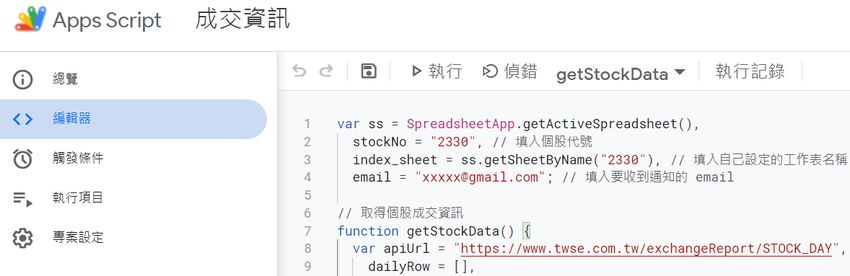 在 GAS 頁面的選單「編輯器」可撰寫程式,以下為「抓大盤資料」的範例:
在 GAS 頁面的選單「編輯器」可撰寫程式,以下為「抓大盤資料」的範例: var ss = SpreadsheetApp.getActiveSpreadsheet(), index_sheet = ss.getSheetByName("大盤"), // 填入自己設定的工作表名稱 email = "xxxxx@gmail.com"; // 填入要收到通知的 email // 取得大盤成交資訊 function getIndexData() { var apiUrl = "https://www.twse.com.tw/exchangeReport/FMTQIK", // api 呼叫網址 dailyRow = [], today = new Date(), todayFormate = Utilities.formatDate(today, "GMT+8", "yyyyMMdd"), // 格式化今天日期 twYear = today.getFullYear() - 1911, // 中華民國年份 todayTwFormat = Utilities.formatDate(today, "GMT+8", twYear + "/MM/dd"), // 中華民國日期格式 todayEmailFormat = Utilities.formatDate(today, "GMT+8", "yyyy-MM-dd"), // 郵件日期格式化 fetchUrl, response, json, i, data, closeIndex, variation, volume; // 組合 api 參數, 加上今天日期 fetchUrl = apiUrl + "?date=" + todayFormate; // 呼叫 api 取得大盤成交資訊 response = UrlFetchApp.fetch(fetchUrl).getContentText(); json = JSON.parse(response); data = json.data; for (i in data) { // 只取今日資料 if (data[i][0] == todayTwFormat) { closeIndex = removeComma(data[i][4]); // 收盤指數 數字格式化 variation = removeComma(data[i][5]); // 漲跌點數 數字格式化 volume = removeComma(data[i][2]); // 成交量 數字格式化 // 整理成交量格式為(億) volume = parseInt(volume / 100000000); dailyRow = [todayEmailFormat, closeIndex, variation, volume]; } } // 如果有今日資料 if (dailyRow.length) { // 工作表增加一列資料 index_sheet.appendRow(dailyRow); // 寄信通知 sendMailIndex(dailyRow); } // 數字格式化 function removeComma(number) { return number.replace(/,/g, ""); } } // 寄信通知 function sendMailIndex(dailyRow) { var subject = "每日大盤成交資訊" + "" + dailyRow[0], // 信件標題 htmlBody = ""; // 組合信件內容 htmlBody += "日期:" + dailyRow[0] + "<br/>"; htmlBody += "收盤指數:" + dailyRow[1] + "<br/>"; htmlBody += "漲跌點數:" + dailyRow[2] + "<br/>"; htmlBody += "成交量(億):" + dailyRow[3] + "<br/>"; MailApp.sendEmail({ to: email, subject: subject, htmlBody: htmlBody }); }- 可參考註解文字修改參數,填入自己的 email
- 可試著執行主程式 getIndexData()
- 第一次執行 GAS 會要求授權,按畫面指示提供權限即可
Clik here to view.
 成功的話,會立刻收到郵件通知,效果如上圖。
成功的話,會立刻收到郵件通知,效果如上圖。 四、抓個股資料範例
1. 範例程式碼以下為 GAS「抓個股資料」(台積電 2330)的範例:var ss = SpreadsheetApp.getActiveSpreadsheet(), stockNo = "2330", // 填入個股代號 index_sheet = ss.getSheetByName("2330"), // 填入自己設定的工作表名稱 email = "xxxxx@gmail.com"; // 填入要收到通知的 email // 取得個股成交資訊 function getStockData() { var apiUrl = "https://www.twse.com.tw/exchangeReport/STOCK_DAY", // api 呼叫網址 dailyRow = [], today = new Date(), todayFormate = Utilities.formatDate(today, "GMT+8", "yyyyMMdd"), // 格式化今天日期 twYear = today.getFullYear() - 1911, // 中華民國年份 todayTwFormat = Utilities.formatDate(today, "GMT+8", twYear + "/MM/dd"), // 中華民國日期格式 todayEmailFormat = Utilities.formatDate(today, "GMT+8", "yyyy-MM-dd"), // 郵件日期格式化 fetchUrl, response, json, i, data, closePrice, variation, volume; // 組合 api 參數, 加上今天日期、股票代號 fetchUrl = apiUrl + "?date=" + todayFormate + "&stockNo=" + stockNo; // 呼叫 api 取得大盤成交資訊 response = UrlFetchApp.fetch(fetchUrl).getContentText(); json = JSON.parse(response); data = json.data; for (i in data) { // 只取今日資料 if (data[i][0] == todayTwFormat) { closePrice = removeComma(data[i][6]); // 收盤指數 數字格式化 variation = removeComma(data[i][7]); // 漲跌點數 數字格式化 volume = removeComma(data[i][2]); // 成交量 數字格式化 // 整理成交量格式為(億) volume = parseInt(volume / 100000000); dailyRow = [todayEmailFormat, closePrice, variation, volume]; } } // 如果有今日資料 if (dailyRow.length) { // 工作表增加一列資料 index_sheet.appendRow(dailyRow); // 寄信通知 sendMailStock(dailyRow); } // 數字格式化 function removeComma(number) { return number.replace(/,/g, ""); } } // 寄信通知 function sendMailStock(dailyRow) { var subject = "每日 " + stockNo + "成交資訊" + "" + dailyRow[0], // 信件標題 htmlBody = ""; // 組合信件內容 htmlBody += "日期:" + dailyRow[0] + "<br/>"; htmlBody += "收盤價:" + dailyRow[1] + "<br/>"; htmlBody += "漲跌價差:" + dailyRow[2] + "<br/>"; htmlBody += "成交金額(億):" + dailyRow[3] + "<br/>"; MailApp.sendEmail({ to: email, subject: subject, htmlBody: htmlBody }); }一樣參考註解文字修改參數即可。 2. 查詢資料庫Image may be NSFW.Clik here to view.
 每天收到郵件通知可瞭解當日行情,而進入試算表頁面,即可查詢歷史資料。
每天收到郵件通知可瞭解當日行情,而進入試算表頁面,即可查詢歷史資料。 五、設定排程
最後一個步驟為設定排程,讓 GAS 能每日定時執行程式。 Image may be NSFW.Clik here to view.
 進入 GAS 頁面,按照上圖順序設定:
進入 GAS 頁面,按照上圖順序設定: - A:點擊左側「觸發條件」圖示
- B:按右下角「新增觸發條件」按鈕
- C:選擇觸發的函數名稱
- D:選擇「時間驅動」
- E:選擇「日計時器」
- F:選擇觸發時間,選擇 13:30 收盤以後的時間比較恰當
- 最後按「儲存」即可
更多 Google Apps Script 相關文章: